Creating a website for beginners can seem like a daunting task, but with the right guidance, it can be a fun and rewarding experience. In this step-by-step tutorial, I’ll walk you through the process of creating a simple website using WordPress, one of the most popular and user-friendly website-building platforms. WordPress doesn’t require you to know how to code, making it an excellent choice for beginners.
Note: Before we begin, you’ll need a few things:
- Domain Name: This is your website’s address on the internet (e.g., www.yourwebsite.com). You can purchase one from a domain registrar like Namecheap or GoDaddy.
- Web Hosting: You’ll need a web hosting service to store your website’s files. Some popular options are Bluehost, SiteGround, and HostGator.
Once you have those two things, you’re ready to get started:
Step 1: Set Up Hosting and Domain
Sign up for a hosting plan of your choice and register your domain name during the sign-up process. Follow the instructions provided by your hosting provider.
Step 2: Install WordPress
- After registering your domain and setting up hosting, you’ll typically receive login details for your hosting control panel (e.g., cPanel).
- Log in to your hosting control panel and look for an option called “One-Click Install” or “Quick Install.” Select WordPress from the available applications and follow the on-screen instructions to install it on your domain.
Step 3: Access Your WordPress Dashboard
Once WordPress is installed, you can access your website’s dashboard by visiting “www.yourwebsite.com/wp-admin” in your web browser. Log in using the credentials you set during the installation.
Step 4: Choose a Theme
- Once you’re in the WordPress dashboard, you can choose a theme for your website. Go to “Appearance” -> “Themes” and click “Add New.” Browse through the available themes, preview them, and choose one that fits your website’s style and purpose.
- Click “Install” and then “Activate” to make the theme live on your site.
Step 5: Customize Your Website
Go to “Appearance” -> “Customize” to access the theme customization options. You can personalize your site’s title, tagline, colors, fonts, and more from here.
Step 6: Create Essential Pages
Go to “Pages” -> “Add New” to create essential pages for your website, such as Home, About, Contact, and Blog. You can use the built-in WordPress editor to add content and media to these pages.
Step 7: Add Plugins
- Plugins are like apps for your website, and they add extra functionality. Go to “Plugins” -> “Add New” and search for plugins that suit your needs. Some essential plugins include:
- Yoast SEO: For improving your site’s search engine optimization.
- Contact Form 7: For creating contact forms.
- UpdraftPlus: For backing up your website.
- Akismet Anti-Spam: For preventing spam comments.
- Install and activate the plugins you want to use.
Step 8: Create and Publish Content
Start creating and publishing content on your website. To create a blog post, go to “Posts” -> “Add New.” For pages, go to “Pages” -> “Add New.” Use the WordPress editor to format and add text, images, and videos.
Step 9: Set Permalinks
Go to “Settings” -> “Permalinks” and choose a URL structure for your website. It’s a good practice to choose a “Post Name” structure for better SEO.
Step 10: Configure SEO Settings
Install and activate the Yoast SEO plugin if you haven’t already. It will guide you through optimizing your content for search engines. Follow its recommendations to improve your website’s visibility.
Step 11: Regularly Update and Maintain
- Regularly update WordPress, themes, and plugins to ensure security and performance. You can do this by going to “Dashboard” -> “Updates.”
- Create and share fresh content to keep your website engaging and relevant.
Step 12: Launch Your Website
Once you’ve customized your website, created content, and ensured everything is working correctly, it’s time to launch your site. To do this, simply remove any “Under Construction” or “Coming Soon” pages or plugins you may have installed.
Congratulations! You’ve now created a basic website using WordPress. Remember that building a website is an ongoing process, and you can always make improvements and add new features as your skills and needs grow. Good luck with your website!
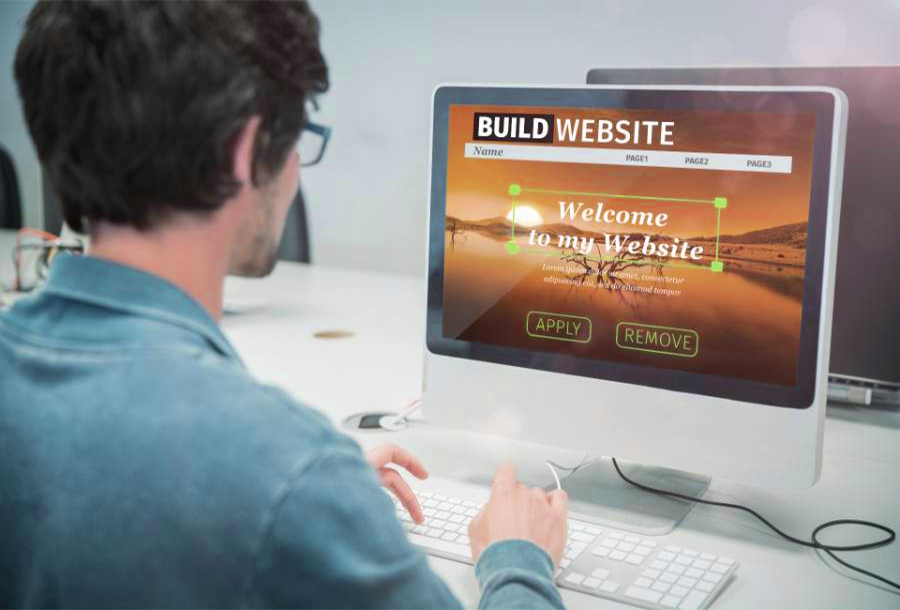

 One Food That Could be Causing You Problems in the Bedroom
One Food That Could be Causing You Problems in the Bedroom Now Legal in All 50 States
Now Legal in All 50 States Obliterating Nerve Pain Naturally
Obliterating Nerve Pain Naturally Ringing Ears?? Try this…
Ringing Ears?? Try this…



Leave a Reply